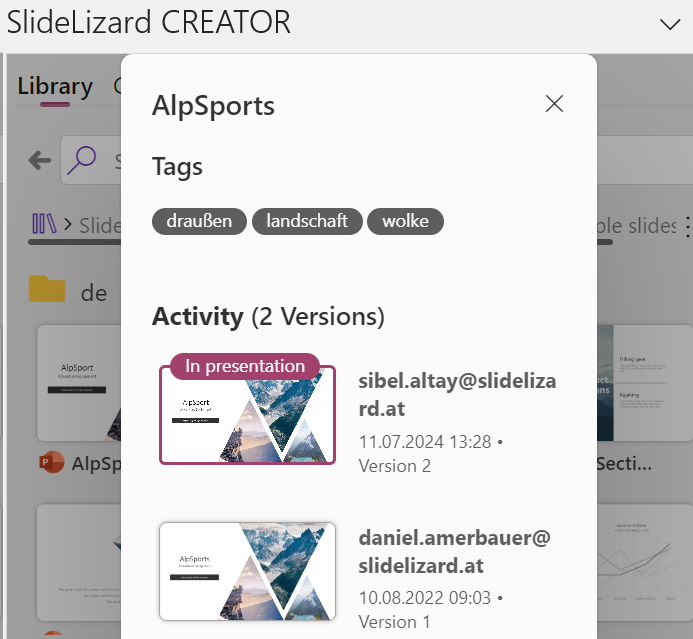If you want to upload an independent slide as a new version of an existing slide in the library, click on a slide in your presentation. Go to “Show Library” in the SlideLizard CREATOR tab and select a slide in the slide library.
- Right-click on the selected slide
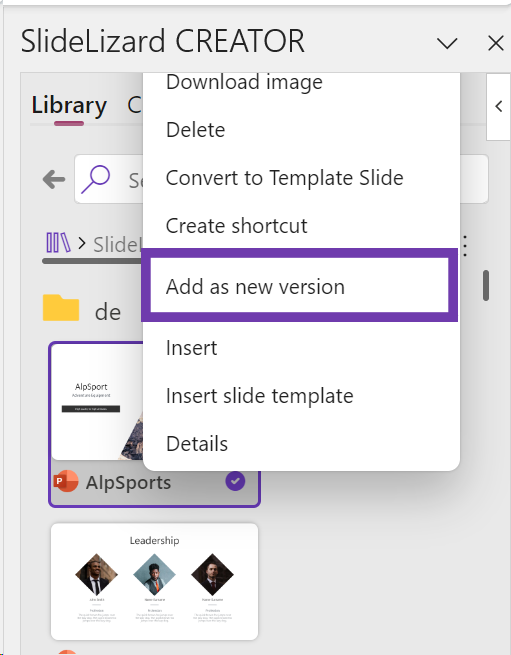
- Click on “Add as new version”
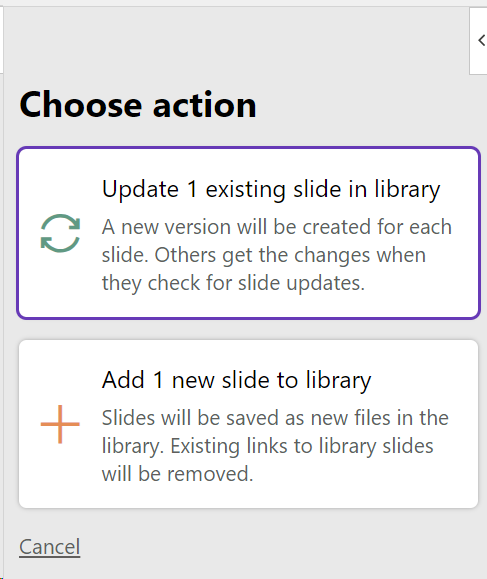
- Select “Update 1 existing slide in library”
- Go to “Save”
After uploading the slide, you have the possibility to view the design changes. To do this, right-click on the slide in the library and click on “Details”.