If you have started a presentation with SlideLizard, the SlideLizard presenter view opens automatically on your second screen. This is very similar to the familiar PowerPoint presenter view, but also allows you to control the interactive functions such as questions and polls.
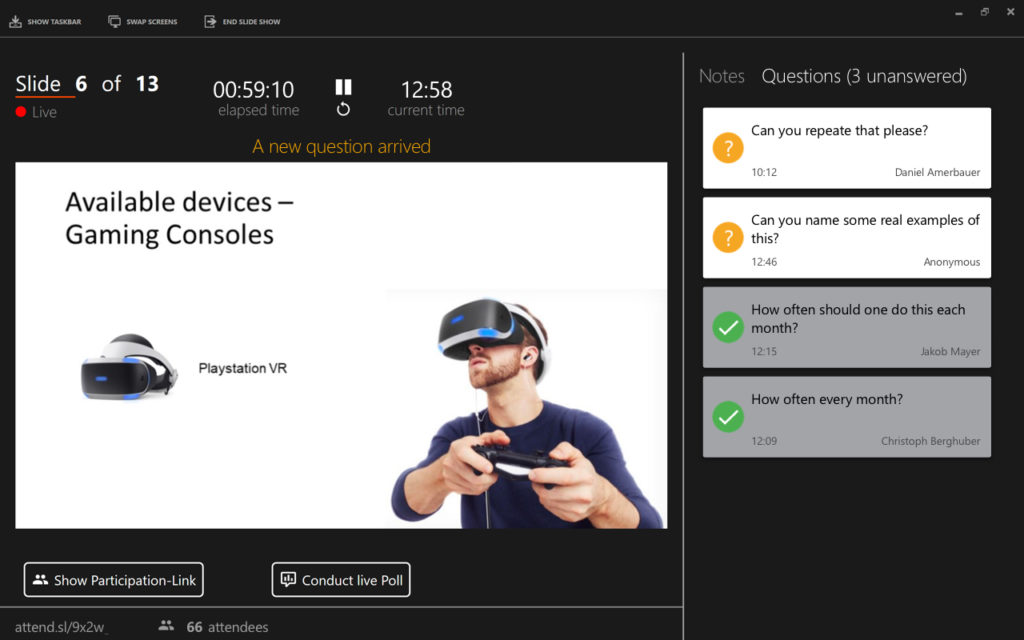
- Status bar: At the bottom left you can see the participant link, as well as the number of people who have already connected via SlideLizard to your presentation. By clicking on the number you can see a detailed list of the individual participants.
- Time control: In the top middle you can pause the timer for the current presentation by clicking on the pause symbol or reset it to zero by clicking on the arrow symbol. The timer is only visible to you.
- Questions and notes: In the upper right corner you can switch between your notes (including a preview of the next slide) and a list of questions from the audience.
