Send error report
If you encounter some unexpected errors or problems with the SlideLizard PowerPoint-Plugin, you can send a detailed error report with the following steps:
- Go to the SlideLizard tab
- Click on “Help” and choose “About”

- Click on “Send logs”

This will send all error messages and session logs to the SlideLizard support team to be able to investigate into your problem in more detail.
If you get an error when sending the logs, please check how to send the it manually.
Send manually
Due to the security settings, some company or organization networks may block SlideLizard from sending the logs. To send them manually, follow these simple steps:
- Open the Windows file explorer (Strg + E)
- Enter “%appdata%”(without the quotes) in the location bar and press Enter
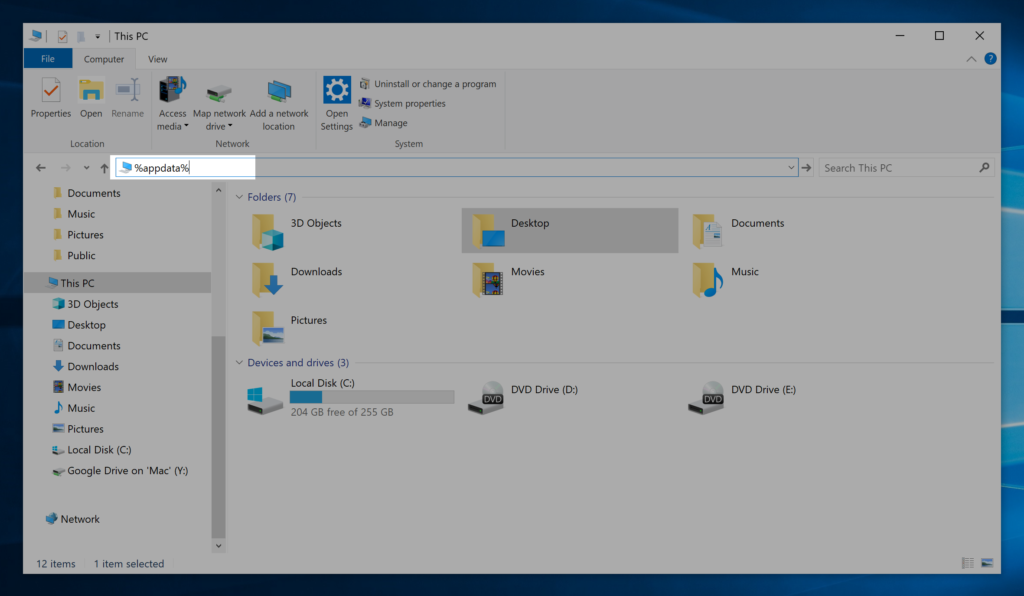
- Navigate to “SlideLizard” > “log”
- Select all files in the folder (Strg + A)
- Right click and choose “Send to” > “Compressed (zipped) folder” to create a single zip file.
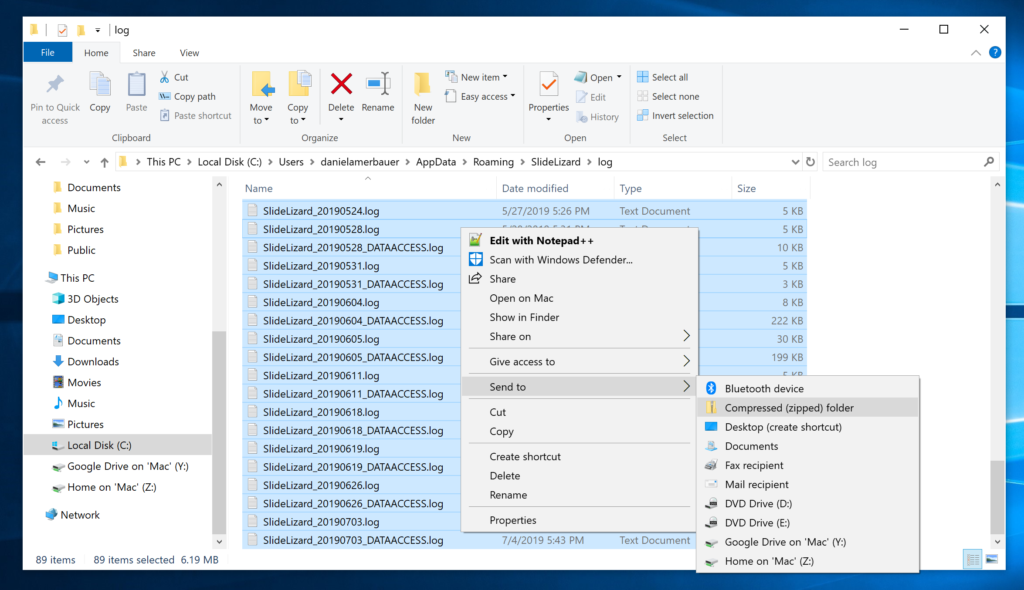
- Open your default e-mail software and send a mail to support@slidelizard.com with the zip file attached.
