Starting with SlideLizard Version 2.1 it’s possible to completely customize the feedback form which attendees can fill after the presentation.
To do so go to the SlideLizard Tab in PowerPoint and click on “Feedback questions”.
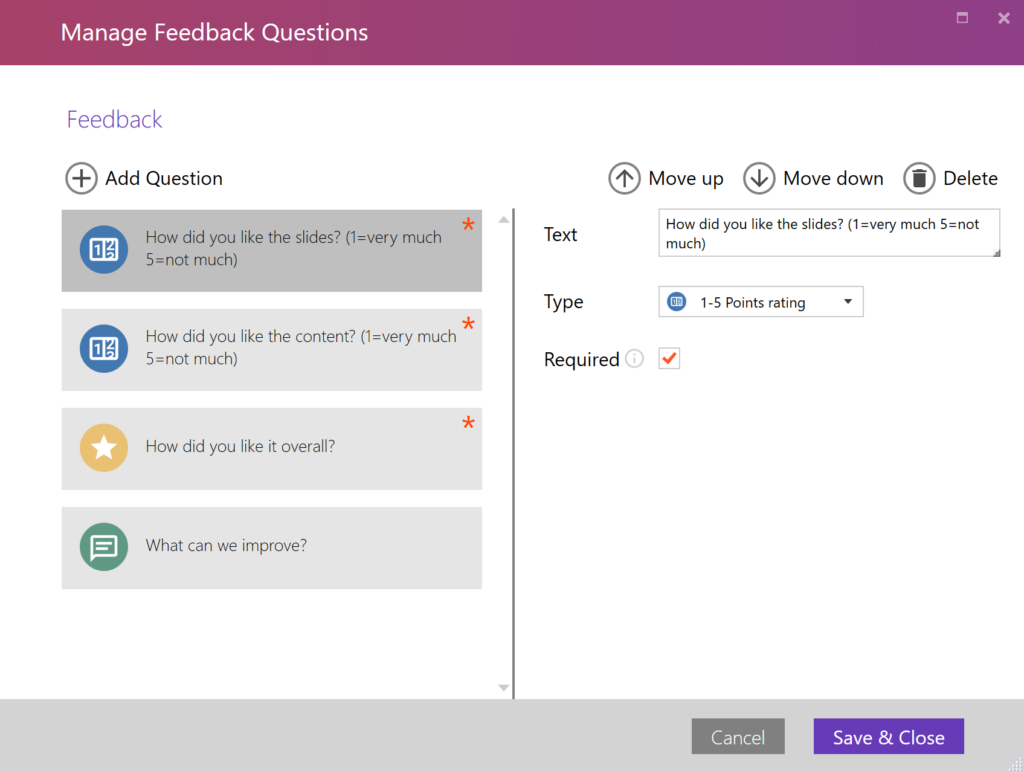
In the dialog which appears you can customize the default questions (1-5 star rating and a comment field) and add your own. The following question types are available:
- 1-5 Points rating:
Shows a number rating bar from 1 to 5. Choose this if you want to allow attendees to have a “neutral” opinion (3 is in the middle and therefore neither good nor bad). It’s recommended to add a short info at the end of the question text to indicate what the points mean (e.g. “How did you like the slides? (1=very much, 5=not very much)“).
- 1-6 Points rating
Shows a number rating bar from 1 to 6 points. Choose this if you don’t want attendees to have a “neutral” opinion (there is no middle number). It’s recommended to add a short info at the end of the question text to indicate what the points mean (e.g. “How did you like the slides? (1=very much, 6=not very much)“).
- 1-5 Stars rating
Shows a star rating with up to 5 stars.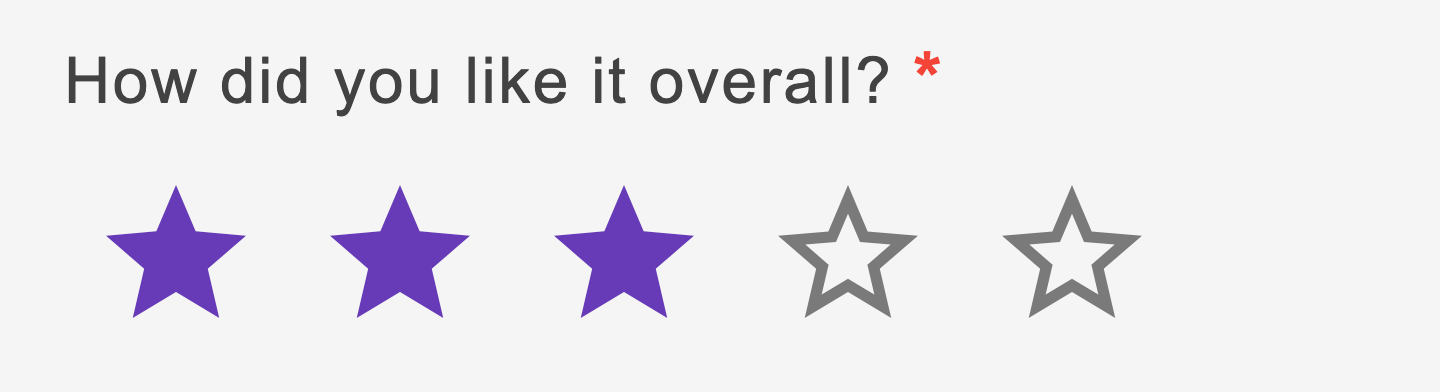
- 1-6 Stars rating
Shows a star rating with up to 6 stars.
- Text
Shows a text field where attendees can enter any text they want.
Furthermore, you can choose if a feedback question is required or not. If it’s set as required, attendees need to answer the question in order to be able to send the whole feedback form.
The “Move up” and “Move down” buttons on the left can be used to change the order of the questions.
IMPORTANT: Changing the feedback form applies for all future presentations. Attendees of already held presentations will still see the feedback form which was configured when you gave the presentation.
