It is possible that SlideLizard installed successfully on your PC, but was not enabled by default. If this is the case, you might be able to enable it with the following steps:
- Go to the “File” tab in PowerPoint (on the top left).
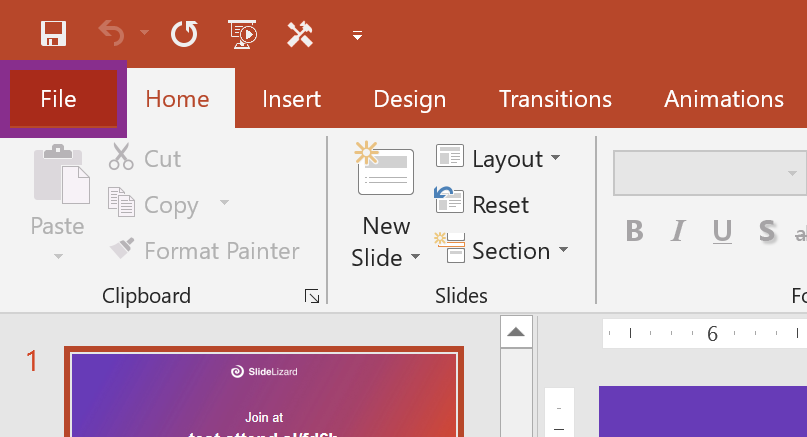
- Click on “Options” (or “PowerPoint Options”, depending on your PowerPoint version).

- Choose “Add-Ins” from the sidebar.
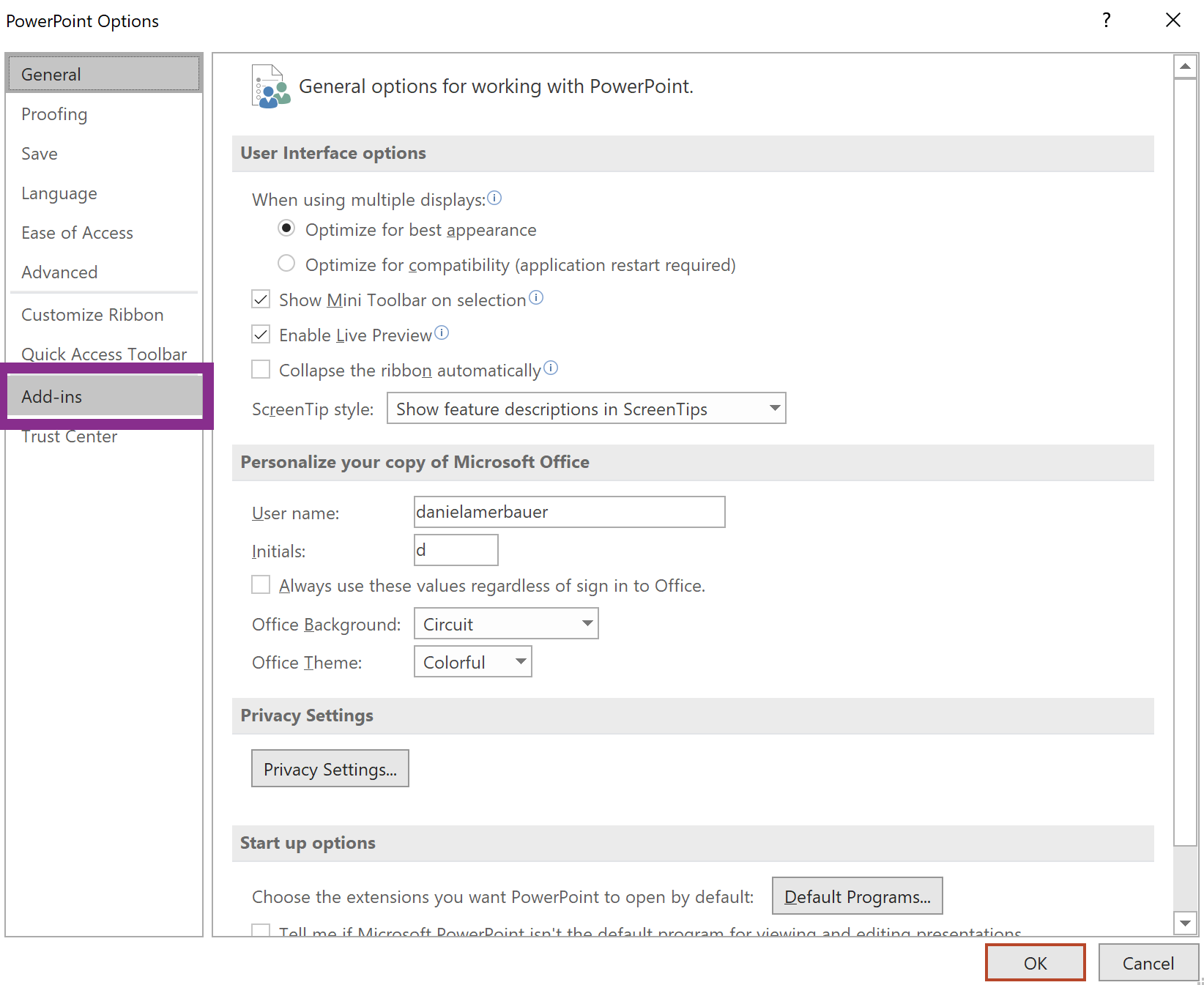
- Check if SlideLizard is in the Add-Ins list and select “COM Add-ins” at the bottom and click on “Go”.
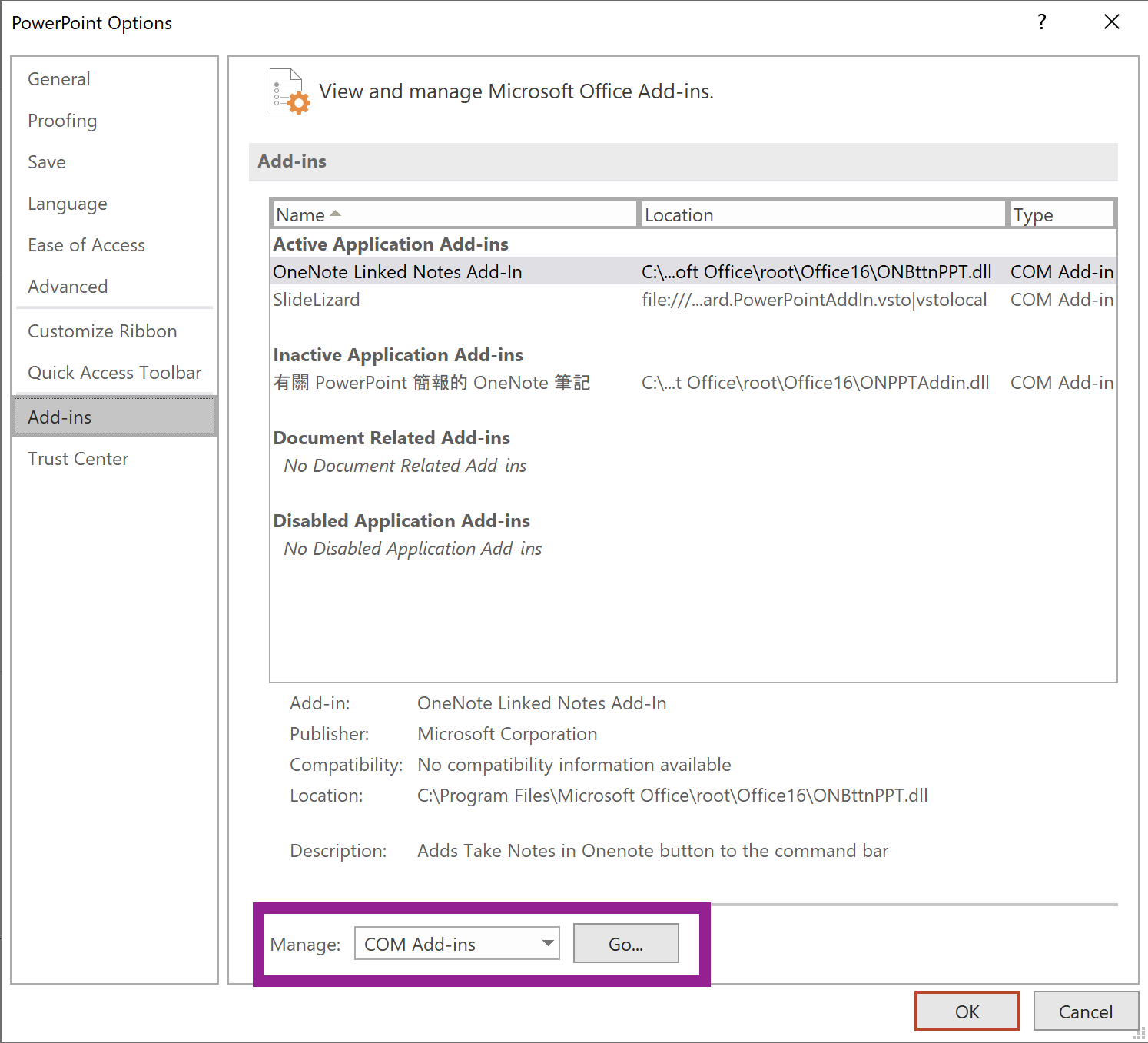
- Check the checkbox beside SlideLizard and click “OK”. If it was already checked, uncheck it, click “OK” and redo steps 4-5.

