Learn how to install & roll out the SlideLizard CREATOR for users in your organization in only 5 minutes.
Please note, that you need to have Microsoft 365 admin permissions in order to continue. If you don’t have them, please forward this page to you IT department.
- Open the Microsoft 365 Admin Center https://admin.microsoft.com/#/Settings/IntegratedApps
- In the sidebar choose Settings > Integrated Apps
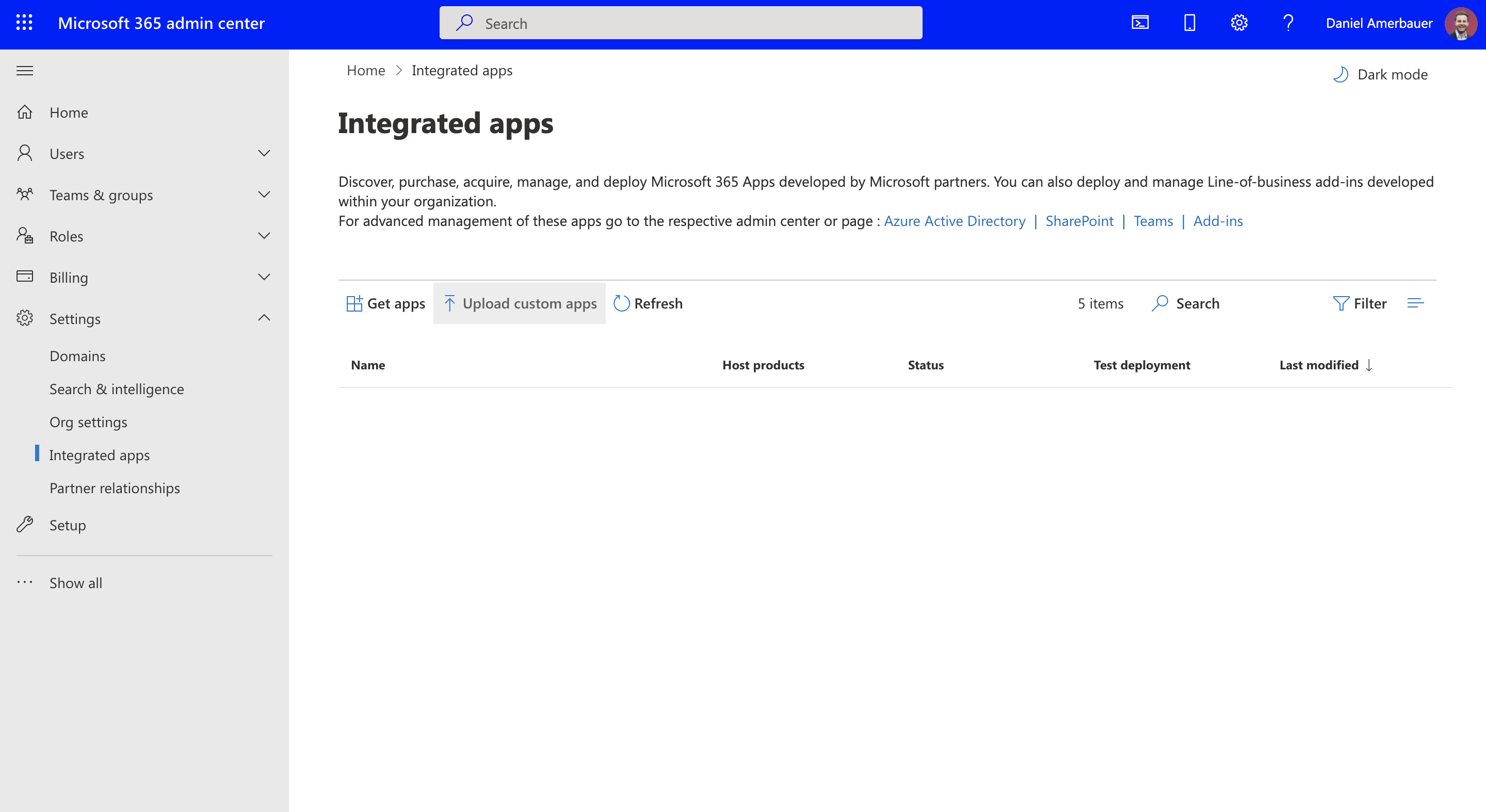
- Click on “Upload custom apps”
- Choose “Provide link to manifest file” and paste the following url in the textbox: https://creator.slidelizard.at/SlideLizardCreator.xml
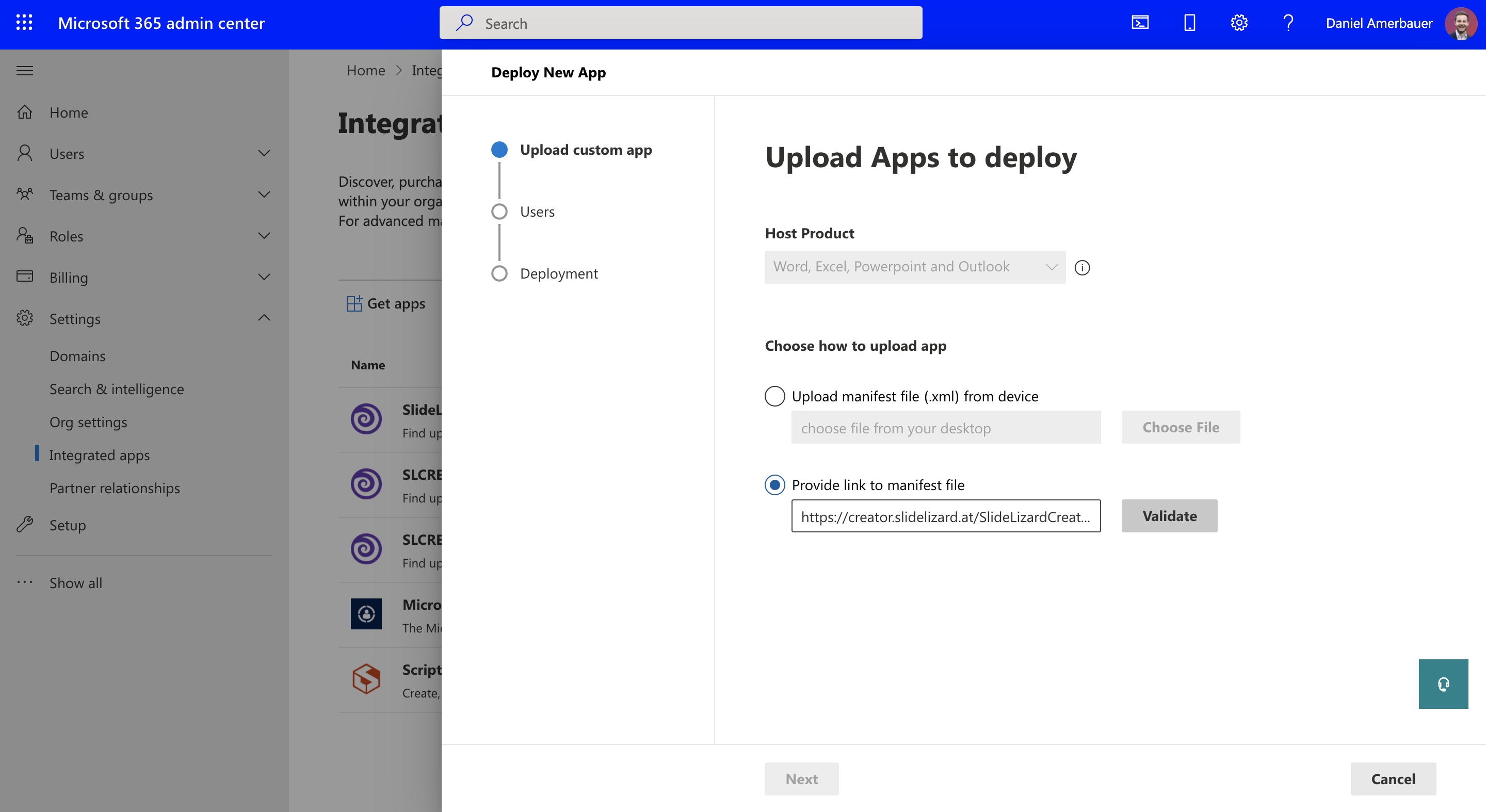
- Click on “Validate” and then on “Next”
- Now you can choose which users of your organization will get the SlideLizard CREATOR. The PowerPoint Add-In will be automatically installed for these users. Please note that every user needs a SlideLizard CREATOR licence in order to use it.
After choosing users, click on “Next” to continue.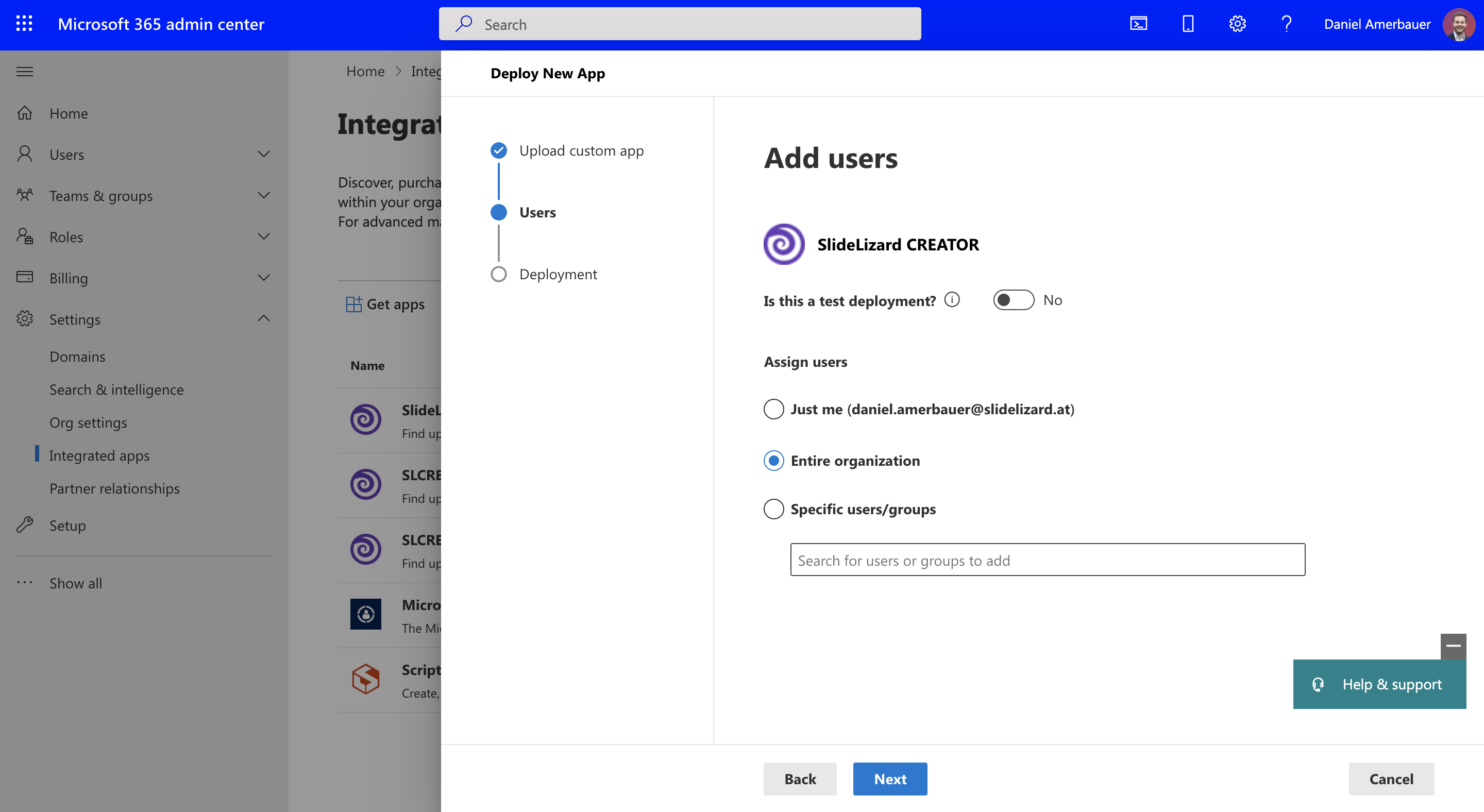
- Click on “Next” again then then on “Finish deployment”
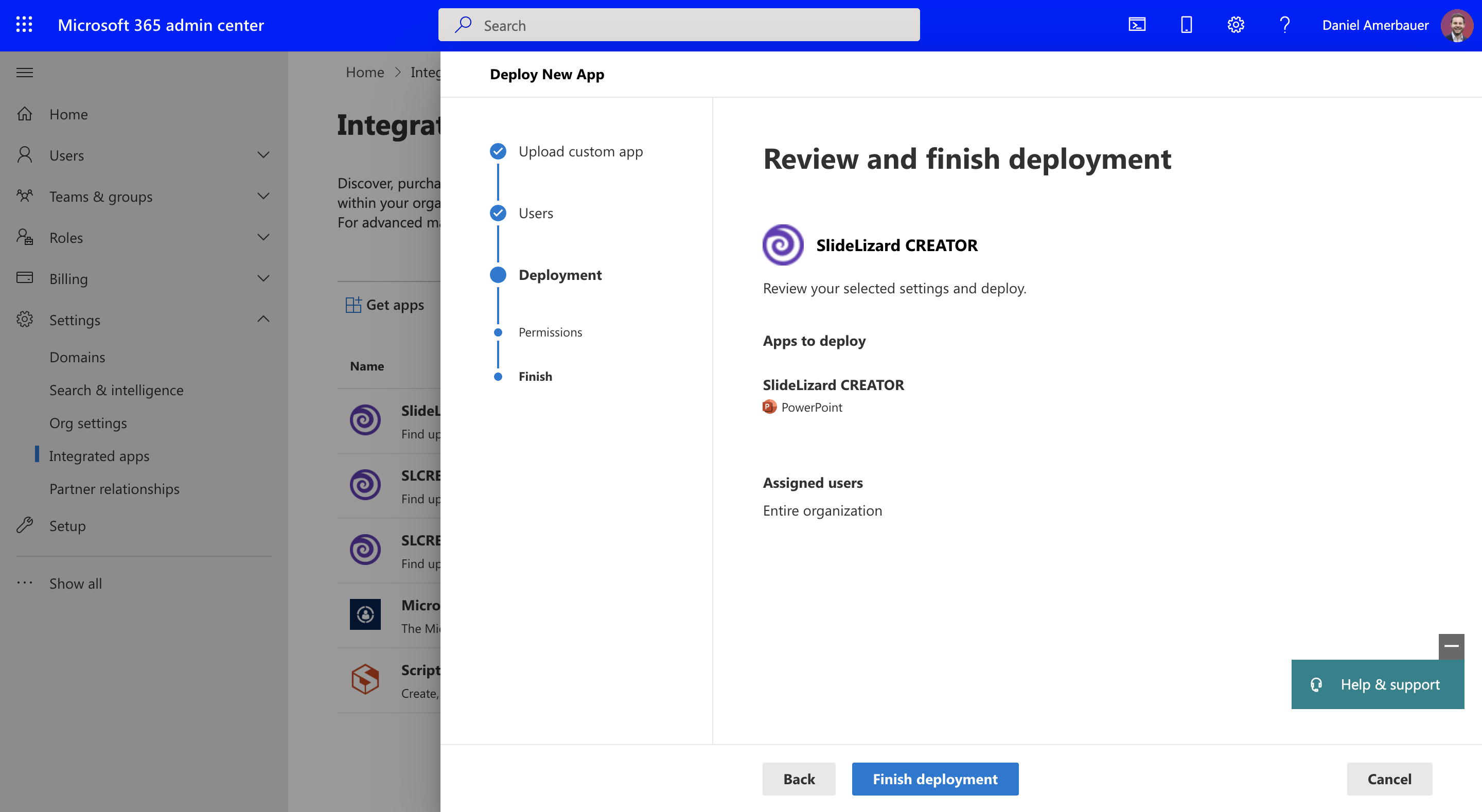
Please note that it takes a few minutes to roll out the application. When an enabled user opens PowerPoint the next time, it checks for new applications and automatically installs SlideLizard CREATOR. If you have problems of the Add-In not appearing, check out this article: Tab not showing in PowerPoint
