IMPORTANT: Before you start a presentation with SlideLizard, connect a beamer or a second monitor and switch to the extended view (Windows key + P). SlideLizard needs the second screen to display the SlideLizard presenter view which allows you to control the interactive functions.
To start the presentation, click on “Start presentation” in the SlideLizard tab (if the presentation is started normally in PowerPoint, the interactive functions of SlideLizard are not activated).
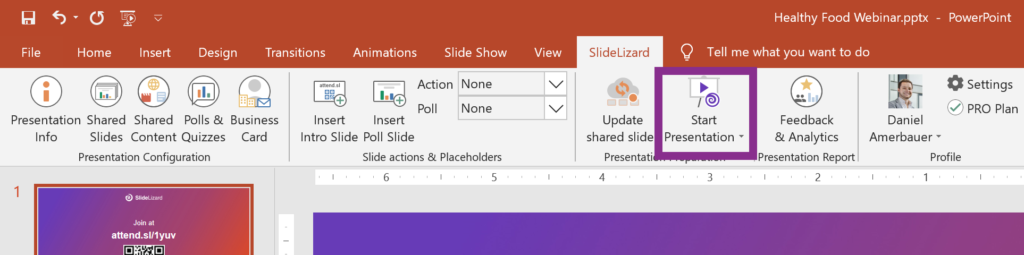
After that, the following SlideLizard dialog appears:
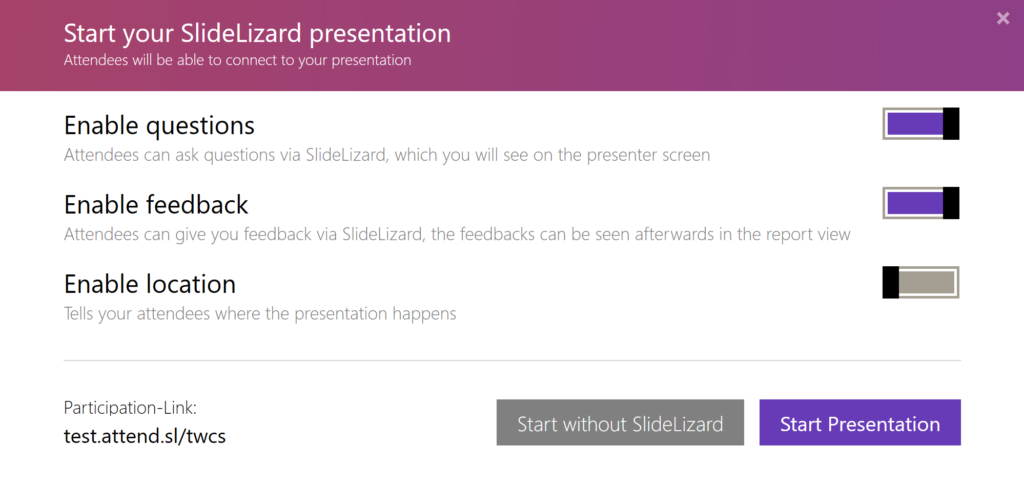
Here you can configure the following:
- Enabled audience questions: Decide whether participants are allowed to ask questions during your presentation via SlideLizard (more on this under How to answer audience questions and How to analyze & export questions).
- Enabled feedback: Decide whether participants are allowed to give you feedback (more on this under How to analyze & export feedback).
And then start the presentation:
- With SlideLizard: The presentation is started as an interactive presentation with SlideLizard. The SlideLizard presenter view opens, with which you can control the interactive functions.
- Without SlideLizard: The presentation is started as a normal (non-interactive) PowerPoint presentation, as if SlideLizard were not activated.
