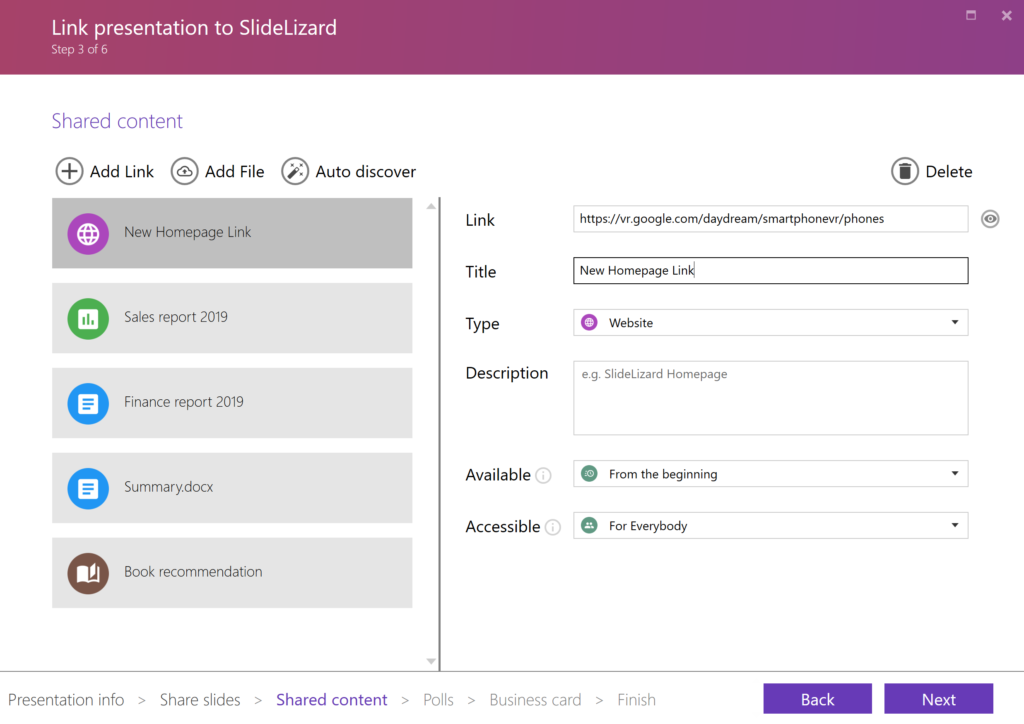
You can use SlideLizard to share additional documents and links with your participants. The following options are available in the “Shared Content” section:
- Add link: Share helpful links, e.g. to interesting websites, videos, book recommendations etc. with your participants. Enter the desired link in the “Link” text field. SlideLizard then checks if the link exists and suggests a suitable title.
- Add file: Share any file with your participants. Select a file in the dialog and wait until the upload to SlideLizard is finished.
- Auto discover: Let SlideLizard search all your slides for existing links and add them automatically. All found links can be changed or removed afterwards.
Then you can make the following settings for each shared content:
- Title: Give the file or link a descriptive name so that your participants know what it is.
- Type: Select one of the following types: Text document, spreadsheet, presentation, website, audio, video, image, book, other. The type is only used for a clearer presentation to the participants and has NO effect on opening or displaying the content.
- Description: Optionally enter an additional description.
- Available: Decide when opening the file or link is possible. Either already before your presentation, at the beginning of your presentation, or only afterwards (ideal e.g. for handouts to prevent the participants from viewing it prematurely).
- Accessible: Choose whether your participants have to enter their e-mail address in order to open the file or the link (you can view the list of collected e-mails in the presentation report, find out more in How to analyze & export attendees).
Tip: SlideLizard automatically detects when you have copied a link to the clipboard and asks if you want to share it.
