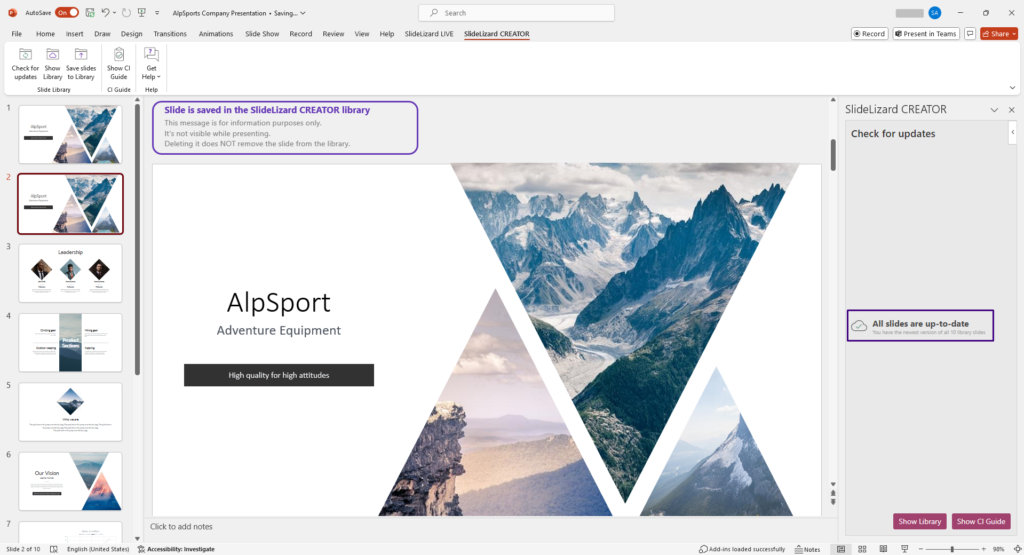If you want to update your slides, click on “Check for Updates” in the SlideLizard CREATOR tab. On the right side you can now see the slides with available updates.

There are three options:
- Ignore Update
Ignores the slide update and keeps the current version of your slide in the presentation. The next time you click Check for updates, the slide update will be displayed again.
If you click Ignore in the bottom right corner, all updates in the presentation will be ignored and nothing will be changed.
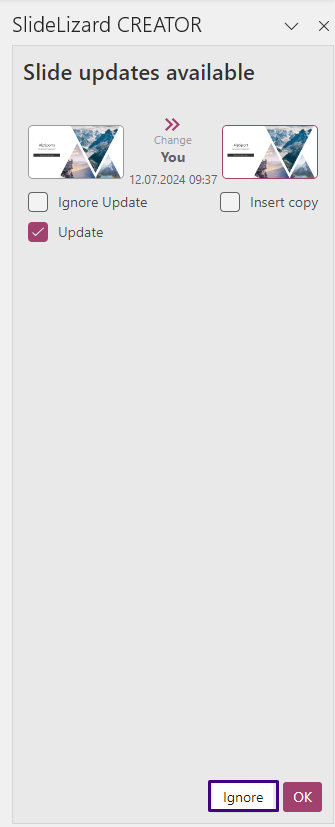
- Insert Copy
Choose this if you have made changes to a slide yourself and did not upload a new version to the library. The current slide in the presentation remains and the new version is inserted directly after it. You can then compare the slides, redo any adaptions on the new slide and delete the old version afterwards. - Update (default setting)
The existing slide will be overwritten in the presentation. If you made changes by yourself, these will be discarded.
Click on your desired selection and confirm with “OK”.
After you have checked the slides for updates and updated them, you will get the feedback “All slides are up-to-date”.