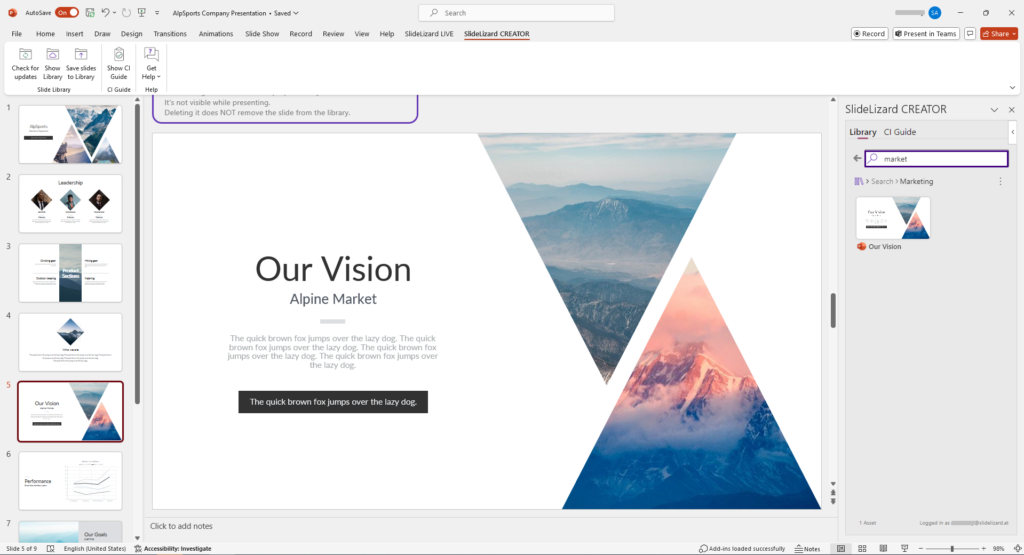All slides and assets are stored in the central library. If you want to search for specific content, click on “Show Library” in the SlideLizard CREATOR tab. On the right side, the slide library opens and shows you your folders.
When you have found the slide you want to insert just click on the slide to insert it into your presentation. Note: If the slide contains large images, this may take a few seconds to download.
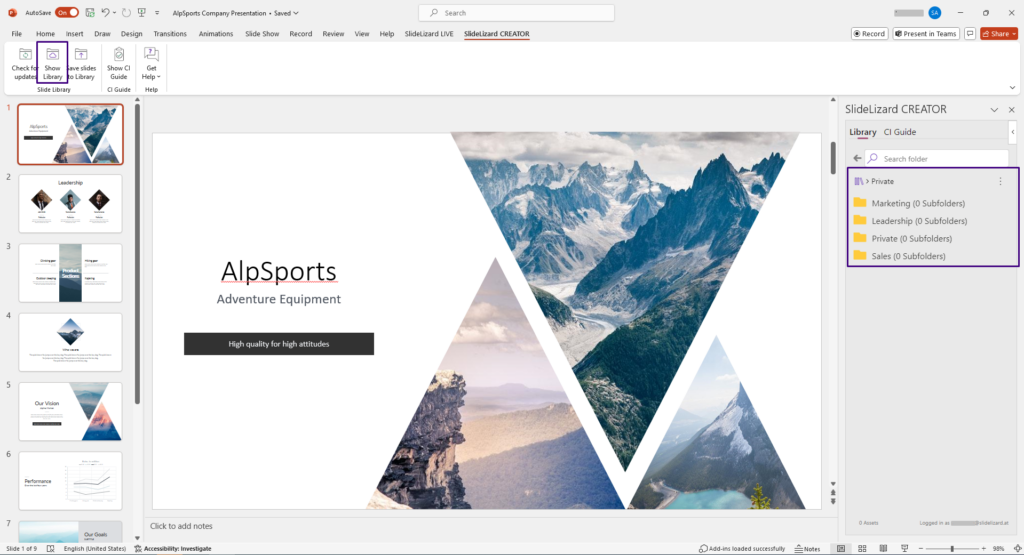
How do I find slides?
There are two possibilities how to find slides in the library.
1. You can either navigate through the folders and subfolders by clicking on them.
2. Or you can enter a keyword in the search bar and the SlideLizard CREATOR will search for the keyword. The universal search looks for the keyword in:
- folder names
- slide titles
- slide texts
The results of the search are displayed below the search bar.