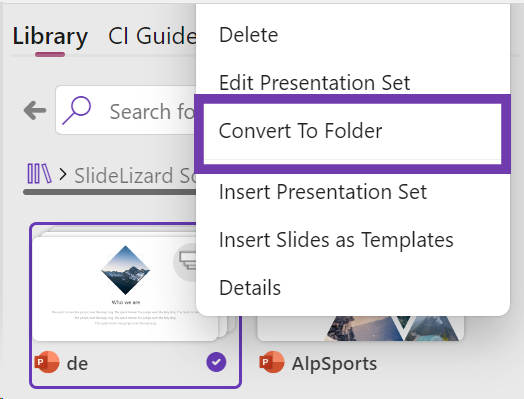If you want to create a predefined set of slides, click on “Show Library” in the SlideLizard CREATOR and select a folder.
Note: The folder must not contain any sub-folders.
- Right-click on the selected folder
- Click on “Convert to presentation set”
- Select “Dialogue Convert”
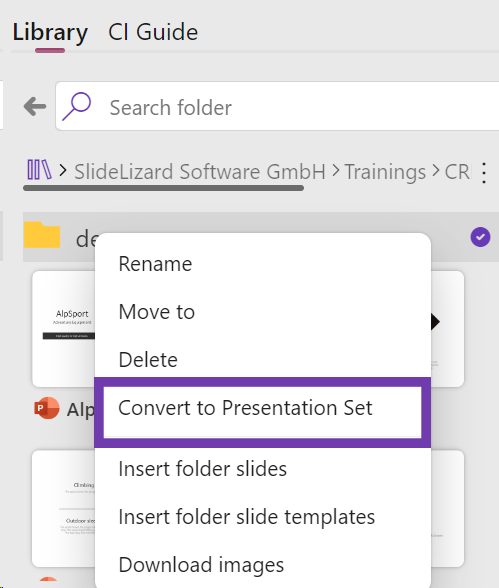
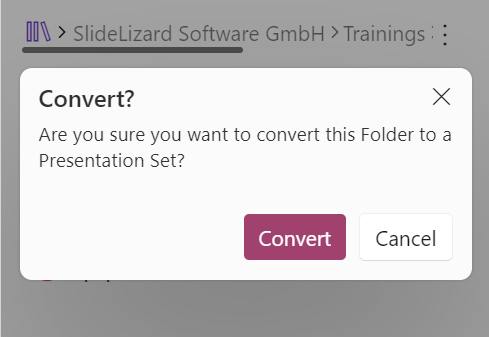
The slides now appear as a presentation set in your library. You can recognise presentation sets by the preview image with several slides.
How do I turn presentation sets into slides again?
If you want to undo the creation of a predefined set of slides, click on “Show Library” in the SlideLizard CREATOR again and select the folder.
Right-click on the selected folderClick on “Convert to presentation set”Select “Dialogue Convert”
- Right-click on the selected presentation set
- Click on “Convert to Folder”
- Select “Dialogue Convert”