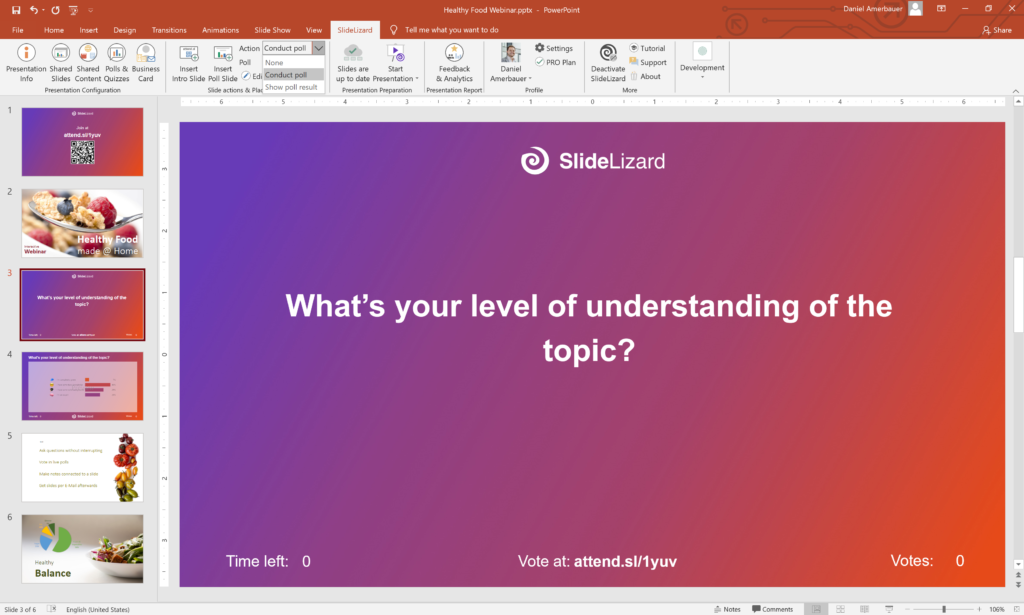
With SlideLizard you can completely plan ahead when to conduct your polls and quizzes in your presentation. To do so, follow these steps:
- If you haven’t created any polls or quizzes yet, click on “Polls & Quizzes” in the SlideLizard-Tab and add a voting.
- Click on “Insert Poll slide“. This inserts 2 new slides to conduct a poll or quiz:
- The first slide shows the question text and optionally a countdown. When you come to this slide during your presentation, the connected poll is started automatically. If you have set a countdown to finish the poll (click on “Edit poll” to change it), the poll runs until the countdown is at zero. If you didn’t configure a countdown, the poll stays open until you move to the next slide. To choose the poll you want to conduct, select it in the “Poll” dropdown box.
- The second slide shows a chart of the poll results. IMPORTANT: The results are only shown if the poll is finished. Therefore, you either have to wait until you configured countdown is at zero, or manually finish the poll in the SlideLizard Presenterview (click on “Conduct live poll” to control running polls). To choose the poll you want to show the results of, select it in the “Poll” dropdown box.
