Multi-tagging of slides is designed to make it quicker and easier to find the slides again.
If you want to tag several slides at the same time, go to the slide library by clicking on “Show library” in the SlideLizard CREATOR tab.
- Select all the slides that you want to multi-tag
- Right-click on the slides
- Click on ‘Edit tags’.

You will now see all the tags that have already been assigned to the selected slides.
- Assign new tags or delete existing ones.
- Save the tags by clicking on “Save”.
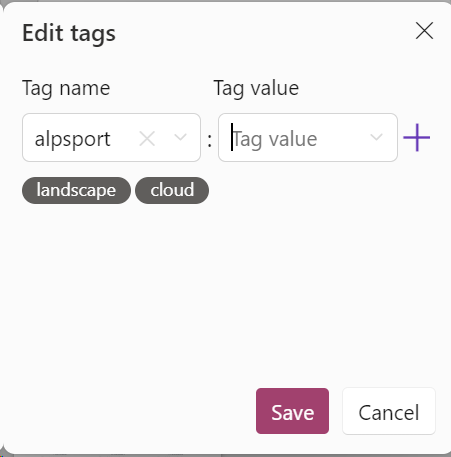
After saving, all the slides you have selected will have the tags displayed in the dialogue.
