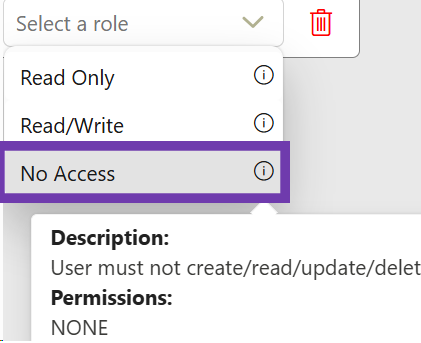If you want to change the folder permissions for users, go to the Admin Panel and log in.
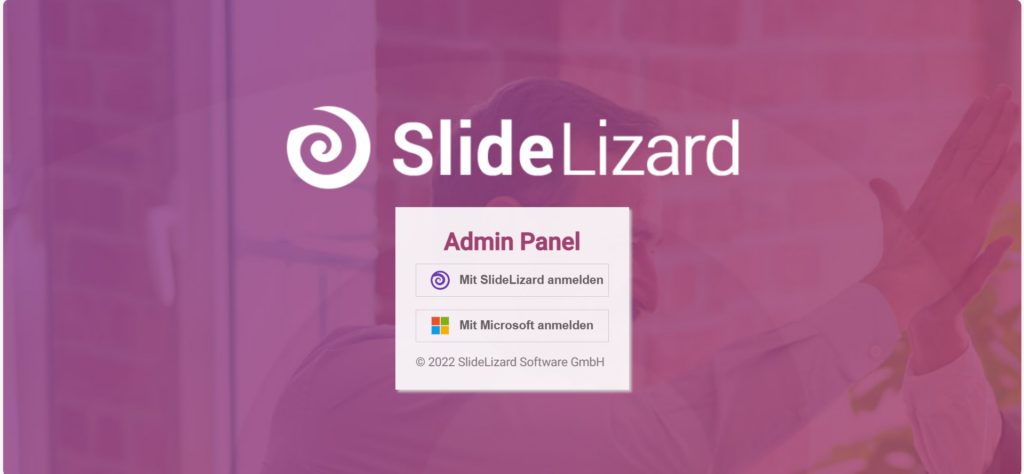
- Click “CREATOR” on the left-hand side
- Go to “Folder rights”
- Now select a folder
- On the right-hand side, you can enter the target group for granting Autorisation
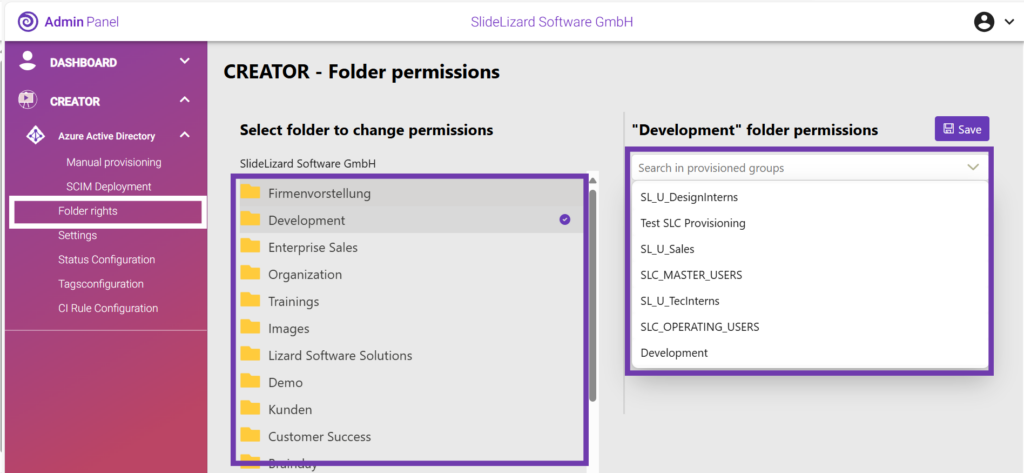
- Click on “Add <your selection>”

You have 3 options to choose from:
- Read only
The user is only authorised to read this folder.
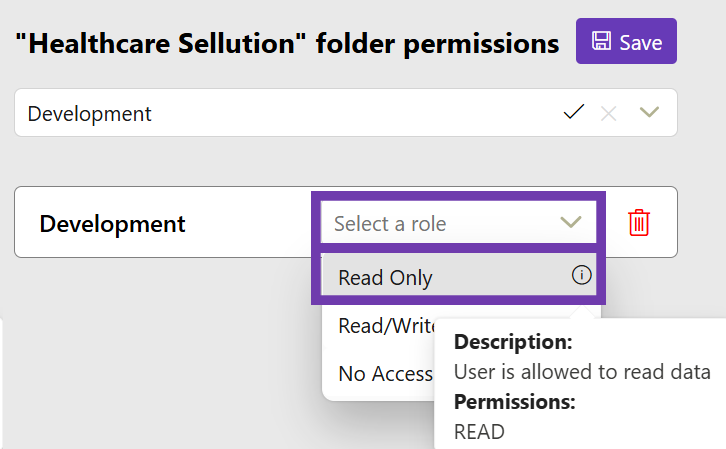
- Read/Write
The user is authorised to change and read this folder.
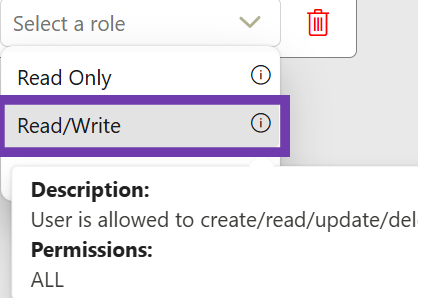
- No access
The user has no access to this folder, meaning the user cannot change or view it.