This feature is only available on request.
If you want to translate slides, first select the slides you would like to have translated on the left-hand side and click on “Show Library” in the SlideLizard CREATOR tab.
- Click on the three dots unter the search bar
- Go to “Translate”
- Select any language under “Select language”
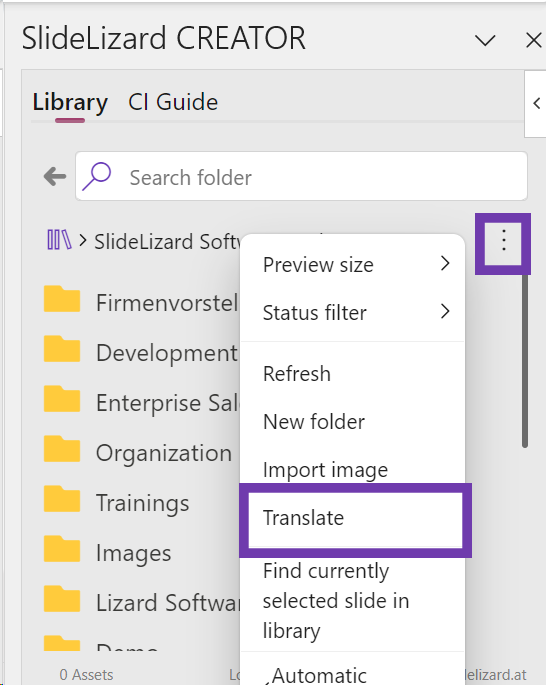
You have 2 options to choose from:
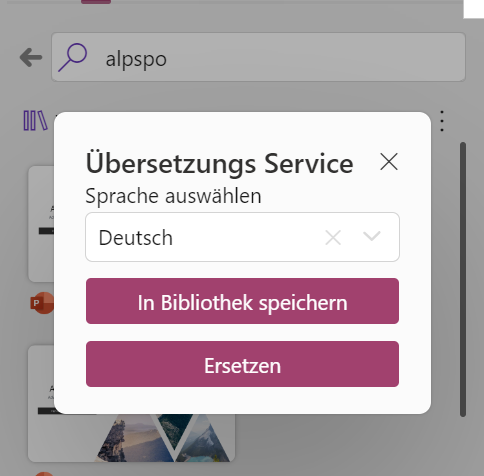
- Save to Library
The text is translated into your selected language and saved in the library in this variant.
- Replace
The text will be translated in the language you have selected and displayed on your slides.
Note: The Translator does 80% of the work, but it is still advisable for users to check the layout again, as words in texts may be formatted incorrectly, for example.
Note: Groupings cannot be translated. To be able to translate them, the grouping must first be cancelled and then translated again.
